Your cart is currently empty!

Unlocking Adobe Express Files: Step One, Reunite with your files

Before diving into locating, organizing, and converting your files to templates, let’s first begin with an introduction. A reunification of sorts, if you will. “Introducing You” to your Adode Express Folders.
Introducing, “Your stuff”
1) Files, 2) Brands, and 3) Libraries.
If you have work grouped in folders, you will see them here. The rest of the files will show below the folders.


Hello. Your files are in three types of folders:
- Files
- Brands
- Library
You access them all through the folder “Your Stuff”.
Log into Adobe Express and find the “Your Stuff” folder.


All your downloaded Adobe stock, uploaded images for a brand, and templates are in your library.
If you uploaded to the Creative Cloud, you can find those files here.
If you have used any other Adobe apps and saved to the cloud, you can access them here in AE.
All the fonts, colors, images, and assets you saved to your brands will be in here.
If you use Creative Cloud and have saved templates or assets to your Brands, they are there.
If there are files that should be in a Brand, they are easy to move. Open the file and choose Move.

The Library
All your downloaded Adobe stock, uploaded images for a brand, and templates are in your library.
If you uploaded to the Creative Cloud, you can find those files here.
If you have used any other Adobe apps and saved to the cloud, you can access them here in AE.

Discover more from Your Muse Tech
Subscribe to get the latest posts sent to your email.
Recent Posts
- The Freelance Gauntlet: Navigating Gratis Work, Demanding Clients, and Emerging Victorious 🏆

- Lemon Slicing Art: Bending Fiction to Your Reality (that means making ai videos)

- Adobe Express Auto Suggest: Because You Clearly Need Help!🆘

- Upgrade Your Business and Spare your Wallet with my In-House IT Support Course

- Sneak Peek at 2025’s Top 10 Ai Prompting Styles! Learn them now!

Categories
Archive
Tags
adobe adobe express adobe firefly adobe firefly video ai ai prompting Covid-19 dailyprompt dailyprompt-1844 employee retention credits find and replace finding files in new adobe express graphics how to how to video howtovideo learn adobe menu customizing microsoft ribbon muse tech guide new adobe express tips requests research and development credits reviews soar with new adobe express tech notes tech tips The elements of Value vimeo word to pdf
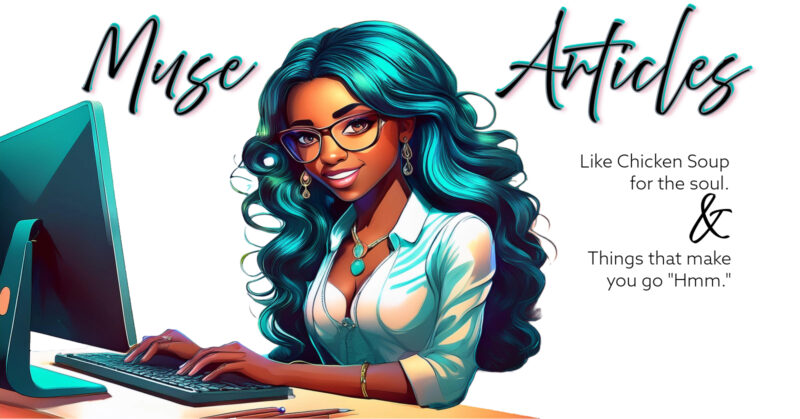
You must be logged in to post a comment.